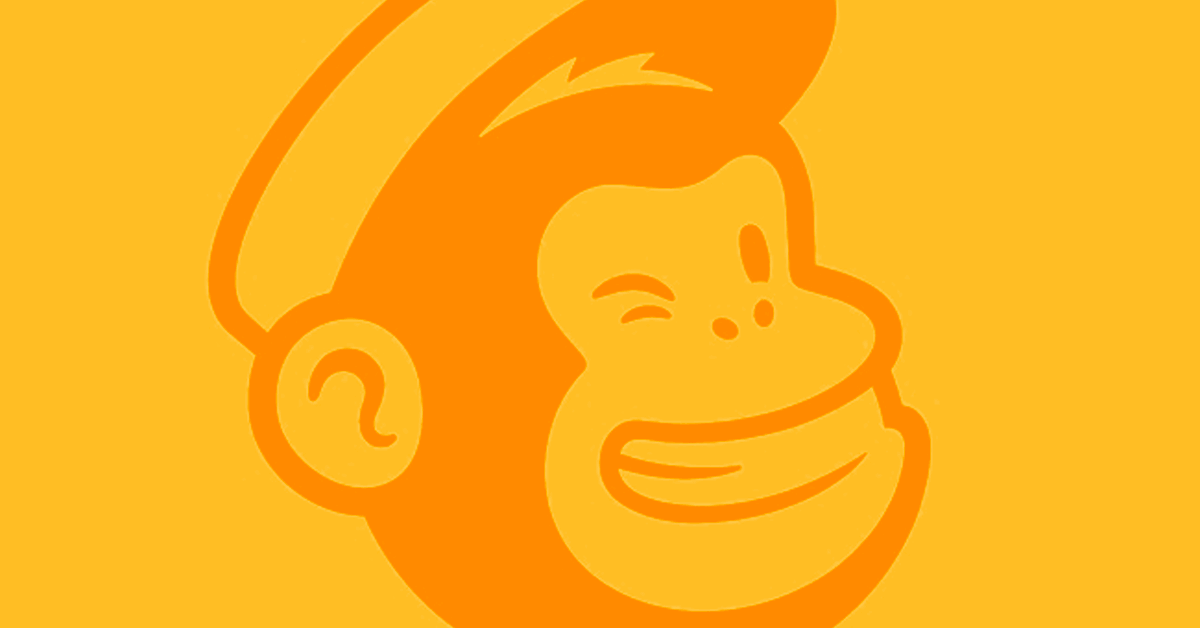Recently, MailChimp replaced the “List” menu item with “Audience”. This made it harder for me to find the Groups section. Below are instructions for using the new version.
- Go to Audience -> Manage Audience -> Manage Contacts
- Click on Groups
- Find group category titled “events” and click View Groups. Then click Add Group.

- Name the group. Then find the group in the list and click Import
- Choose Copy/paste from file. Then Continue to setup.
- Paste in your emails and select the checkbox “I understand that my billing…”
- Ensure both check boxes under “Sync with existing contacts” are checked.
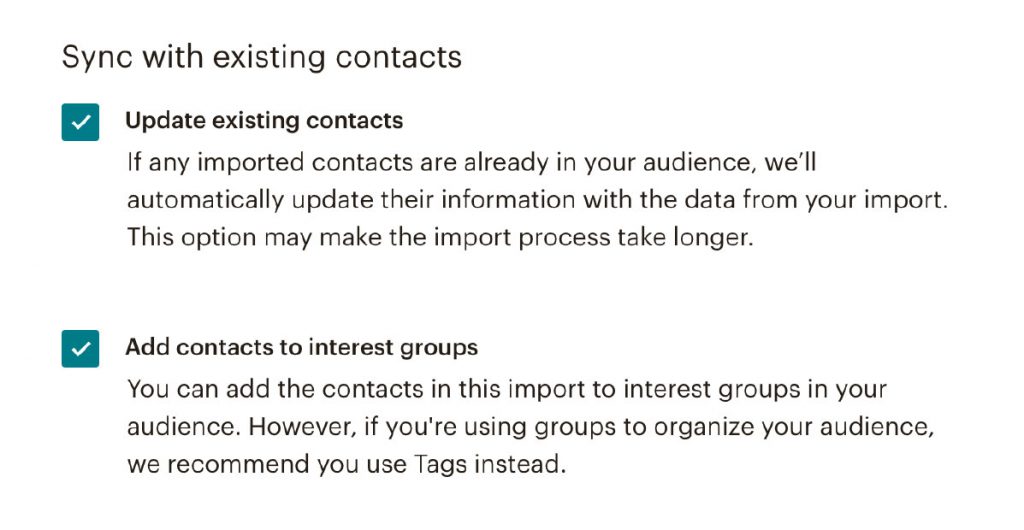
- Select the group category and name you want these emails to be included with.
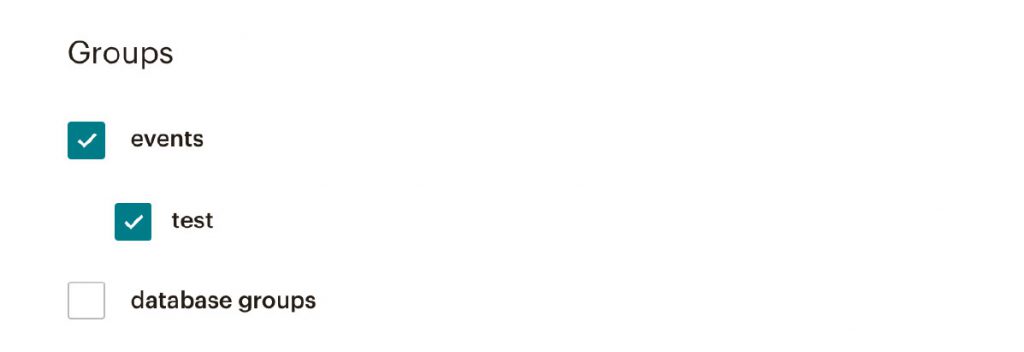
- Import and follow any other instructions. Then, return to your campaign and you can exclude this new group as previously done under Recipients.